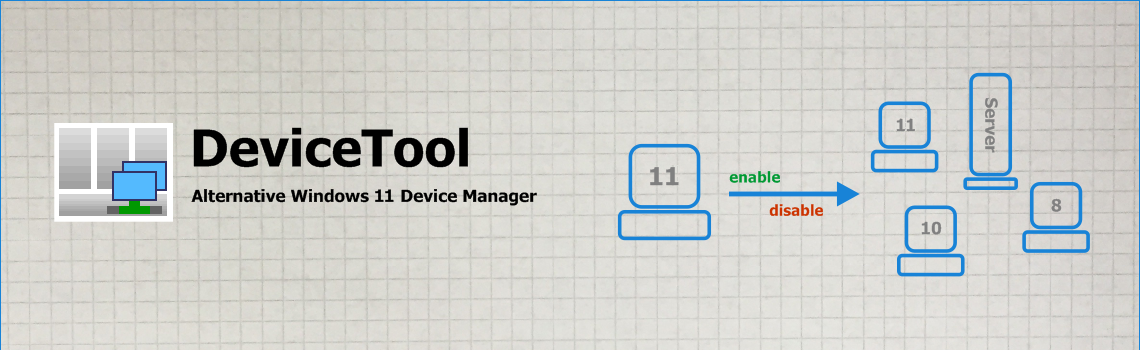
Overview
More Admin tools
- USBSecure Enterprise - USB port protection
- PortCheck - TCP port check tool for Windows
- DisplayTool - Tail for Windows
- PingTool 4.2: A freeware Ping Tool Windows 11
- WakeOnLanTool 1.1 - a Wake on Lan tool freeware
Articles
- How to telnet port 25
- How to use the Tcp port check Powershell
- Monitoring Tcp ports with PingTool
- A complete manual: How to enable Wake on Lan on Windows 10 and 11
- Ping Software Windows 11: www.ping-software-windows.com
- How to implement USB Port Security Software in a Windows domain
- How to perform a Network speed test in your LAN
Downloads
Remote Device Manager Windows 10 / Windows 11 | 16-Oct-2024
DeviceTool 1.1 - remote device manager for Windows 10 / 11
DeviceTool is a Device Manager for administrators, similar to the Windows Device Manager. It can enable and disable devices remotely and runs on Windows 11. DeviceTool is a portable tool - no installation is required. A short overview:
- Display installed devices - with properties
- Enable and disable local devices
- Enable and disable devices on remote computers
- Portable tool - no installation required
- Runs on Windows 7/8/10/11 and Windows Server 2008/2012/2016/2019/2022 (32 and 64 bit)
- Free - for private and business use
DeviceTool is also a component of USBSecure Enterprise and USBSecure OT - the USB Port Security Software.
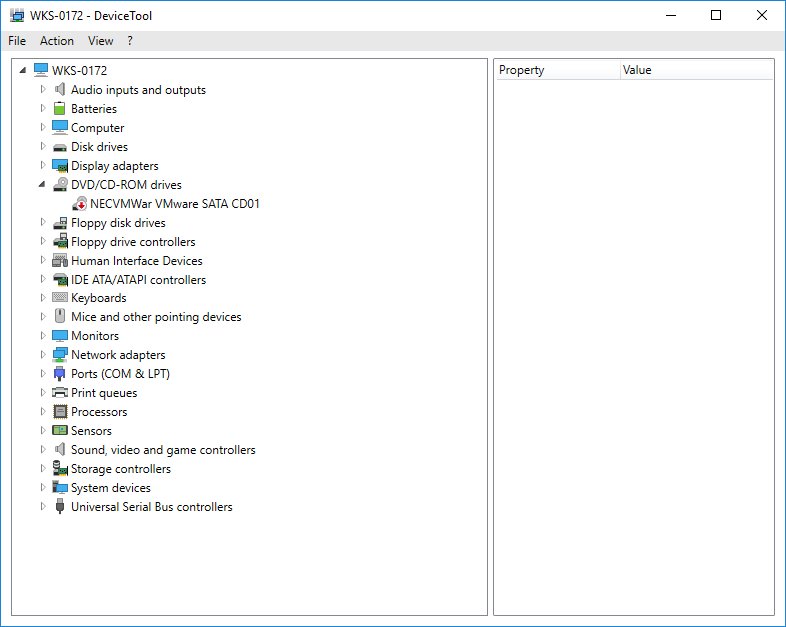
The features
Display devices
- Displays all Windows devices (like Windows Device Manager)
- Displays the most important properties
- Displays devices of remote machines extremely fast
- Device classes filter for better overview
- Refreshs automatically (manual refresh with F5)
Enable/disable devices
- Enables/disables devices with right mouse button
- Enables/disables devices of remote computers
Filter
- Set filter to display only "interesting" device classes
- Or operator for multiple device types
Advanced
- Open by command line (with parameter hostname and filter word)
- History of recent computers
System requirements
DeviceTool runs on Windows 7/8/10/11 and Windows Server 2008/2012/2016/2019/2022 (32 or 64 bit). It requires .NET-Framework 4.
Additional tools
DeviceTool consists of 5 files. For full
functionality (remote enabling/disabling) you need the file psexec.exe
from Microsoft TechNet (free download):
https://technet.microsoft.com/de-de/sysinternals/bb897553.aspx
FAQ
► How does DeviceTool work?
DeviceTool connects on TCP port 135 to get device information via WMI (Windows Management Instrumentation). It displays the devices in the GUI. Further information in the DeviceTool help page.
► Do I need additional tools?
Only if you would like to enable and disable devices remotely. Then you need file psexec.exe in the DeviceTool folder. You can download psexec.exe for free at: https://technet.microsoft.com/de-de/sysinternals/bb897553.aspx
► How much does DeviceTool cost?
DeviceTool is free of charge - even for professional use.
► What's new in version 1.1.0.20 (Feb-16-2022)?
- DeviceTool now displays the operating system version better in the form "Microsoft Windows 10 Pro (21H1) x64".
- current vendors.txt
- start by default in extended mode
Download
You can download DeviceTool here. The download consists of a .zip
file, which contains three .exe files and two configuration files.
| Product | Version | Language | License key | Action |
| DeviceTool | 1.1.0.20 | english | not required |
|
Digital signature
The 3 .exe files are shipped with a digital signature of Lugrain Software (Explorer / Properties / Digital Signatures).
...or download it from SOFTPEDIA:
...or download it from the german Heise Download Portal (english version):
Installation
DeviceTool does not require any installation and does not make any Registry entries.
1. Copy the 5 files into a folder, e.g. C:\Program Files (x86)\DeviceTool.
2. Copy file psexec.exe into the same folder.
3. Run DeviceTool.exe as administrator.
Screenshots

Disable the network adapter (NIC)
|

Connect to a remote
computer
|
|

Filter applied - only Network Adapters
and Ports are displayed
|
|
|
>>> Change to the LAN Speedtest tool website or read how to find open TCP ports in Windows operating systems.
Software: DeviceTool - Remote Device Manager
Category: Device Manager Remote Computer Windows 11, How to solve device manager remote computer access denied
