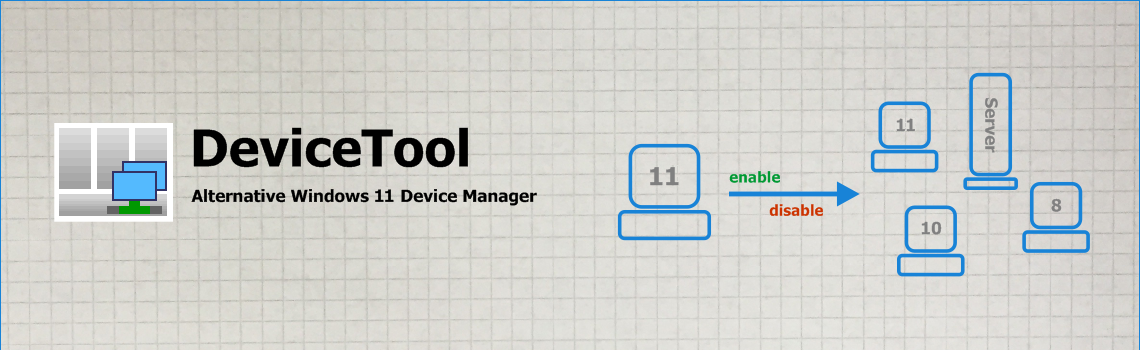
Overview
More Admin tools
- PingTool - Ping tool with TCP port check and Wake-on-Lan
- Open large text files with DisplayTool
- PortCheck - TCP port check Windows
Articles
- USB Port Security Software free download - USBSecure Enterprise
- How to enable Wake On Lan Windows 10
Downloads
DeviceTool 1.1 Help
Overview
Help
- DeviceTool doesn't start
- Devices can't be enabled or disabled
- File psexec.exe is missing
- Required TCP ports
What DeviceTool can do
DeviceTool displays Windows devices of local and remote computers in a tree structure. When logged on with administrative privileges, devices can be enabled and disabled by clicking the right mouse button. Important properties are shown in right section. DeviceTool automatically refreshes on newly connected or disconnected devices.
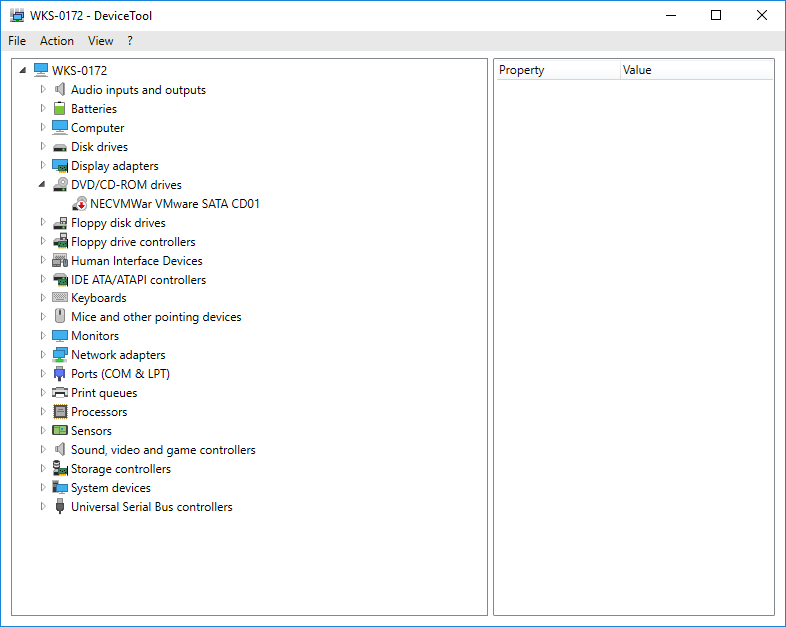
What DeviceTool can't do
DeviceTool is unlike Windows Device Manager not able to install or
update drivers. It is not able to display enhanced, device specific
properties like Wake-On-Lan capabilities of a network interface.
Because of this reduced set of shown properties DeviceTool is extremely
fast compared to Windows Device Manager.
Command line parameters
You can start DeviceTool by command line to specify some parameters:
DeviceTool <hostname> <filter word> <normalview | advancedview>
Examples:
DeviceTool WKS1234
# connect to WKS1234
DeviceTool WKS1234 "universal serial bus"
# connect to WKS1234, only show USB devices
DeviceTool WKS1234 "network|ports"
# connect to WKS1234, only show Network Adapters
and Ports
DeviceTool WKS1234 "" advancedview
# connect to WKS1234, open advanced view
Problem:
DeviceTool doesn't start
Solution: Please ensure you have installed at least .NET Framework 4 on your computer. The files DeviceTool.exe.config, endis32.exe and endis64.exe must exist in the folder of your DeviceTool.exe.
Problem:
Devices can't be enabled or disabled
► Local devices
can't be enabled or disabled because the context menu entry is gray
Solution: Please start DeviceTool with administrative privileges:
Click right mouse button on DeviceTool.exe and "Run as administrator".
► Local devices can
be enabled or disabled, but devices on remote computer can't
Solution: DeviceTool uses the psexec tool to enable and disable
devices on remote computers. Please
ensure that the remote computer can be reached on TCP port 445 or 139. A
simple test: If you are able to map a share of the remote computer
(e.g. the c$ share), psexec will work, too.
► Some local devices
can be enabled or disabled, some others can't
Solution: Some devices simply can't be disabled by design, e.g. the
first hard disk of a computer (drive C:)
or CPUs.
Problem:
File psexec.exe is missing
Solution: File psexec.exe is required to enabled and disable devices of remote computers. Psexec is not shipped with DeviceTool, it has to be downloaded from the Microsoft Website separately. The file is contained in the PsTools. Only the psexec.exe file is required for DeviceTool: https://technet.microsoft.com/de-de/sysinternals/bb897553.aspx
Required TCP ports
DeviceTool connects on TCP port 135 to get device information via WMI (Windows Management Instrumentation). It displays the devices in the GUI. Port 135 must be openend on the client machine. For displaying devices no further port are required. If also would like to enable and disable remote devices, you have to ensure that the remote computer can be accessed also on port 445 or 139. In this Spiceworks knowledge base article is it described how to accomplish this task in a domain easily: https://community.spiceworks.com/how_to/149091-access-devices-on-remote-machines-with-windows-10
>>> Go to DeviceTool Remote Device Manager Windows 10 Homepage